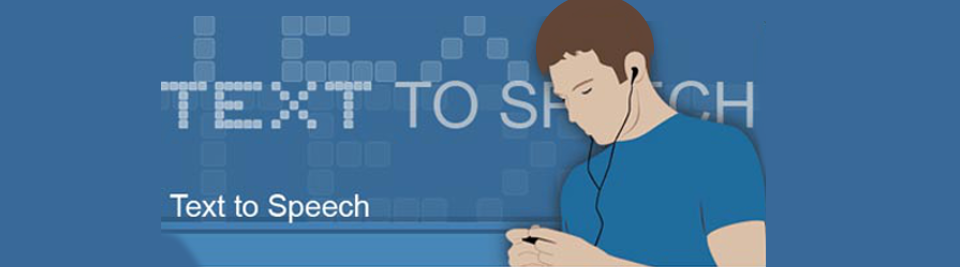
If you aren’t in a mood to spend big bucks for the IVR prompts and still want to make it sound professional, you could use one of the below websites to create an IVR audio. Creating the audio would require the use of Chrome browser and using the Network Pane to download the resources that are loaded on your browser
[DISCLAIMER: Adhere to the TOS of the respective websites and do not create a lot of audio files in a short time and increase the load on their servers]
1) Google’s TTS to create prompts that are lesser than 100 words, like this:
Audio Sample:
[sc_embed_player fileurl=”https://cdnweb.exotel.in/wp-content/uploads/2013/08/translate_tts.mp3?_=1″]
Creating the audio: Creating this audio using Google can be a small problem as there’s no official interface for this. You could use a link like this: https://translate.google.com/translate_tts?ie=UTF-8&q=Hello.%20How%20are%20you%3F&tl=en to make the audio and then put it back together.
2) Yakitome:
Audio Sample:
[sc_embed_player fileurl=”https://kb.missdial.com/wp-content/uploads/2016/06/missdial.mp3″]
Creating the audio: Go to https://www.yakitome.com/tts/text_to_speech and enter the text for which you need to record an audio. Download it from the site using the Chrome Network Panel
3) IMTranslator:
Audio Sample:
[sc_embed_player fileurl=”https://kb.missdial.com/wp-content/uploads/2016/06/mid.mp3″]
Creating the audio: Go to https://www.ispeech.org/text.to.speech and use the Chrome Network Panel method to download.
